To make Mac Mail check for new emails more often you can change the “Check for new messages” setting in Mail Preferences. First, go to Mail menu > Preferences:
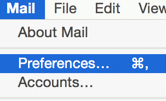
In the new pop-up window select the “General” tab. Then, click on the “Check for new messages” dropdown menu and select “Every minute” (this is the shortest interval you can select):
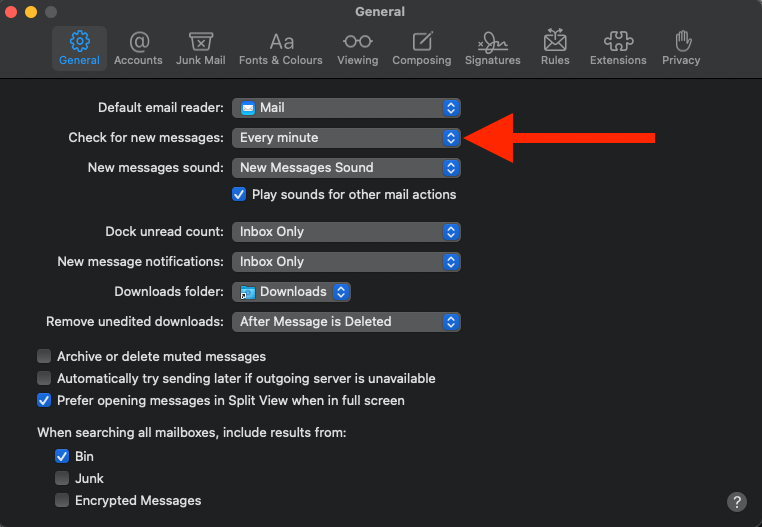
In Apple Mail you have a few options to select another time interval:
“Every 5 minutes”
“Every 15 minutes”
“Every 30 minutes”
“Every hour”
However, it is important to note that checking your email more often than once every five minutes may get you blocked from the mail server depending on your host’s firewall rules, “flooding protection” and other DoS countermeasures.
Why do I need to make the mail program check emails more often?
If you are a freelancer you may have noticed that jobs on the job platforms tend to be time critical. Jobs are often served to the freelancer who is the first to accept the job. If your mail program is set to check emails only once an hour you will have difficulty getting the “rapid reply needed” jobs on the freelancer platforms.
There are numerous other situations when you really need to have your mail program download new emails rapidly. You may have a job where you get time-critical messages from suppliers or you could be a purchasing manager receiving offers or an accounting clerk that needs to produce or find an invoice within short notice, if you reply an hour later the window may be gone for whatever you needed to do. That’s why it can be really important to know how you make your mail program check for emails at a higher frequency than the default.
Other ways to change how often Mac Mail checks for new mail
Lingon
Use the program Lingon to open and close Mail at your preferred interval to check for new mail automatically when the program starts. You can also use Lingon to restart Mail or any other program you want after it crashes.

